PDF Attachment Merge
PDF Attachment Merge is an add-on for Dynamics 365 Business Central developed by BCILITY, allowing users to combine multiple PDF documents into one and automatically attach them as a single file to a record in the system.
This functionality is ideal for situations where multiple documents are attached to a single order or invoice — for example, an invoice, delivery note, and quality certificate — and need to be merged into one for easier archiving, sharing, or printing.
Key Benefits
- Merge multiple PDF files into one document directly from Business Central
- Automatically create the merged file as an attachment
- Support for documents already attached to a record or uploaded from the local system
- Improved visibility and more efficient document management
- Simple interface, no additional software required
1. How to Use It
1.1 PDF Attachment Merge Setup
Search for PDF Attachment Merge Setup to open the card where you can configure functions and default values. There are two functions: Delete files after merging and Delete files after downloading. In the default values section, you can set the Default merged attachment name and Default bottom attachment name.
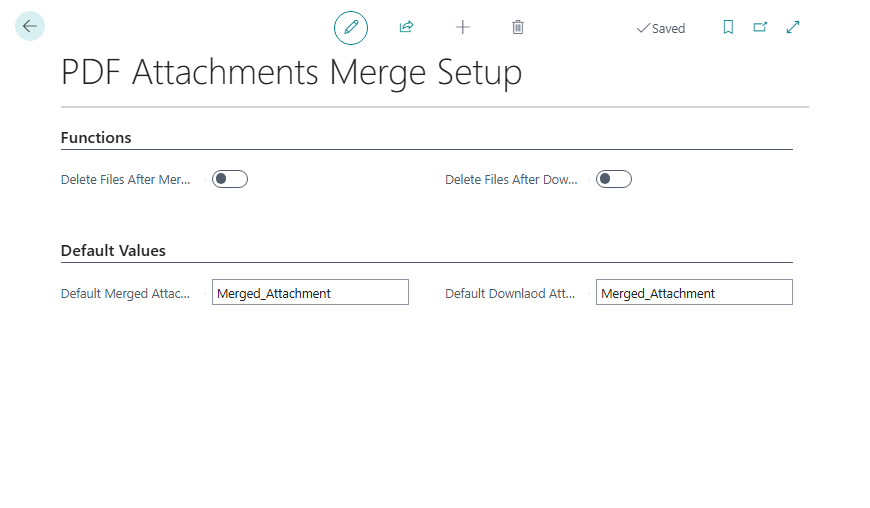
1.2 Merge PDF and Attach
Open the Customers card and on the right side open the Attachments section. In the Attachments area, click on the Documents section to open a dropdown menu with the option Show Details. Selecting this opens the Attached Documents window. Select two PDF documents and choose the Merge PDF's and Attach option. A window will appear asking for the name of the new document. If you don’t enter a name, the default value set earlier will be used.
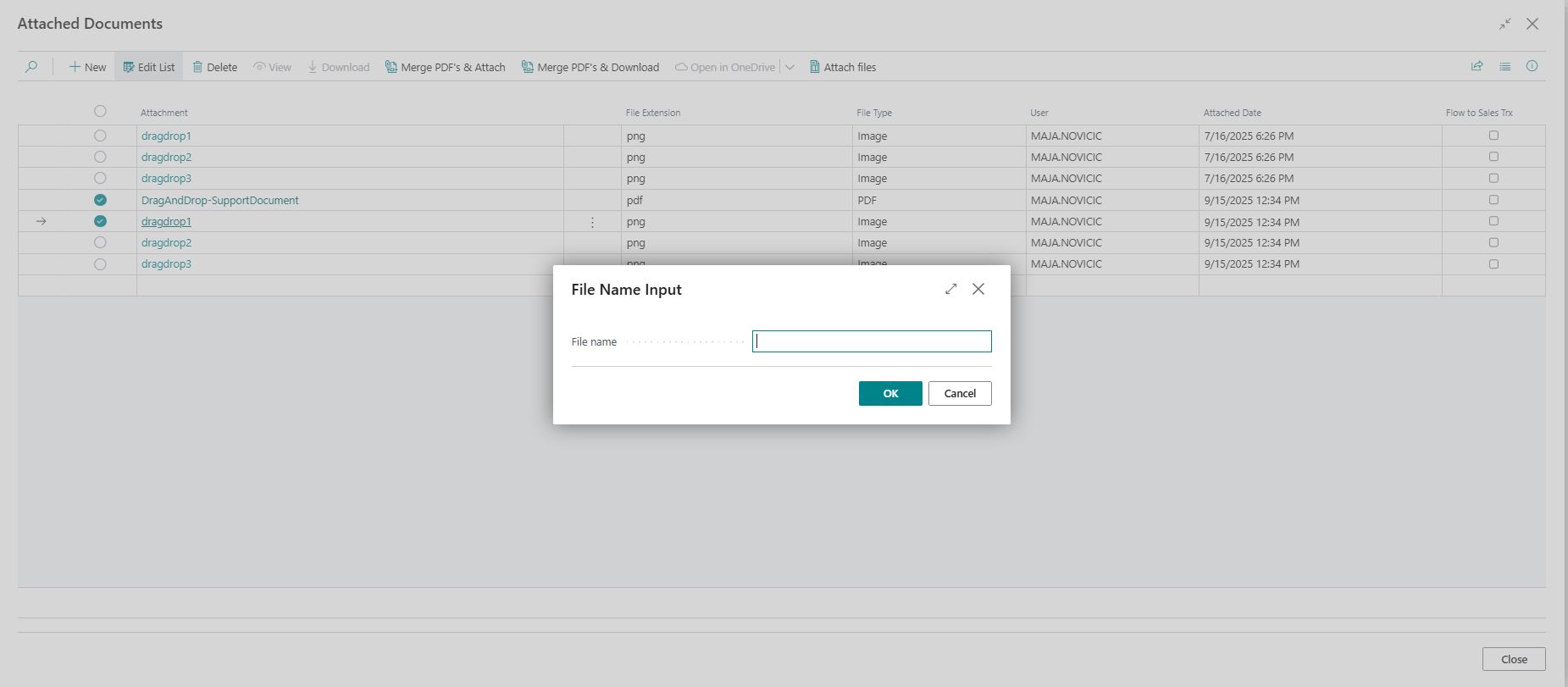

1.3 Merge PDF and Download
On the same card, for the same two selected documents, run the Merge PDF and Download action. A window will appear for entering the file name, and as before, if no name is entered, the default value will be used.
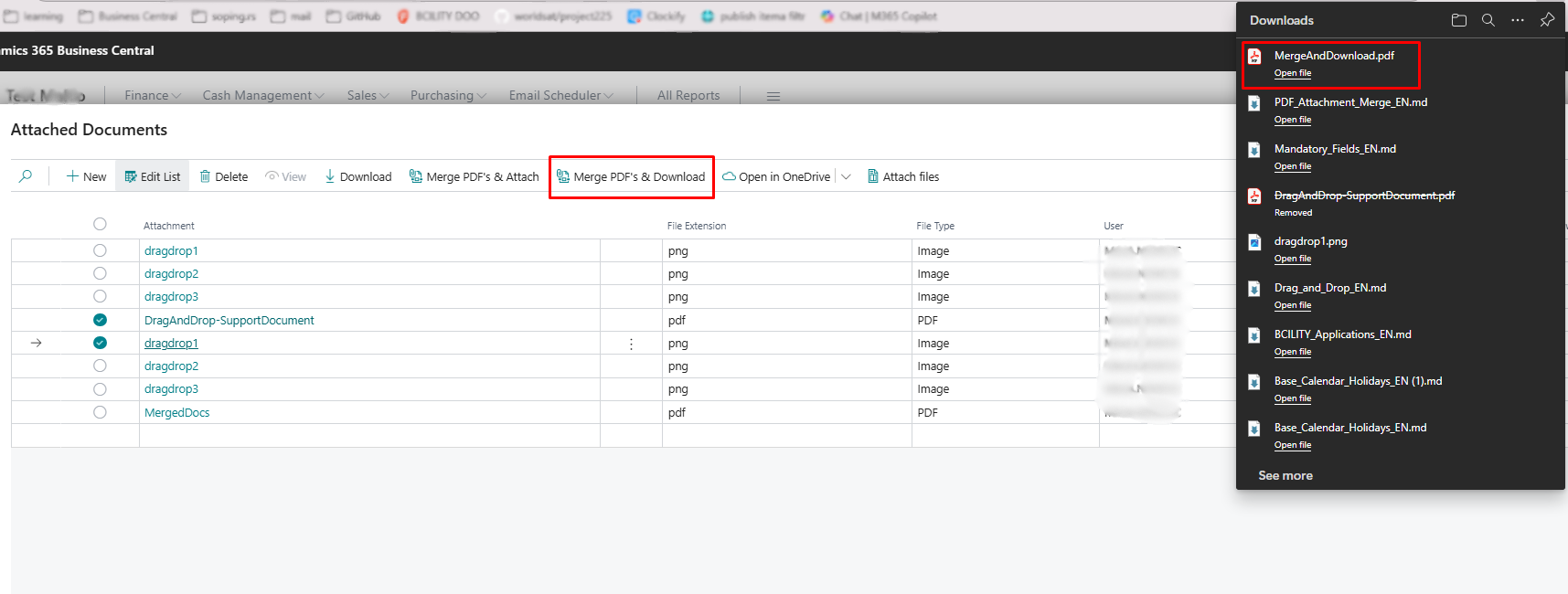
1.4 Deleting Files After Merge/Download
Return to the PDF Attachment Merge Setup card and activate the Delete files after merging option.
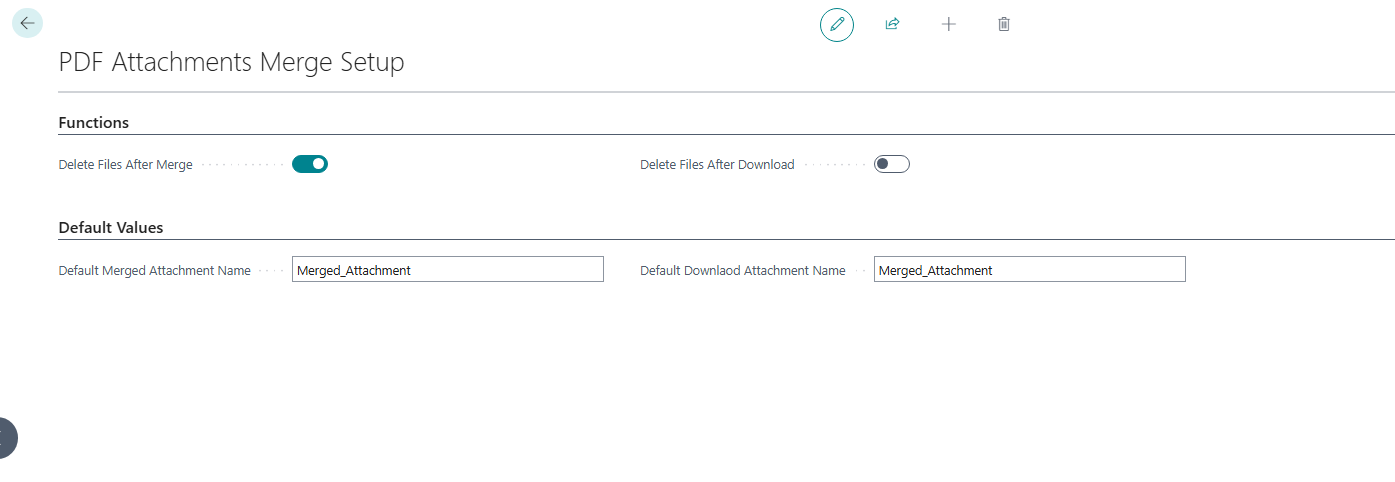
Then open the Customers card again, go to the Attachments section and open the attachment list. Repeat the process of selecting two PDF attachments and choose the Merge PDF and Attach option.
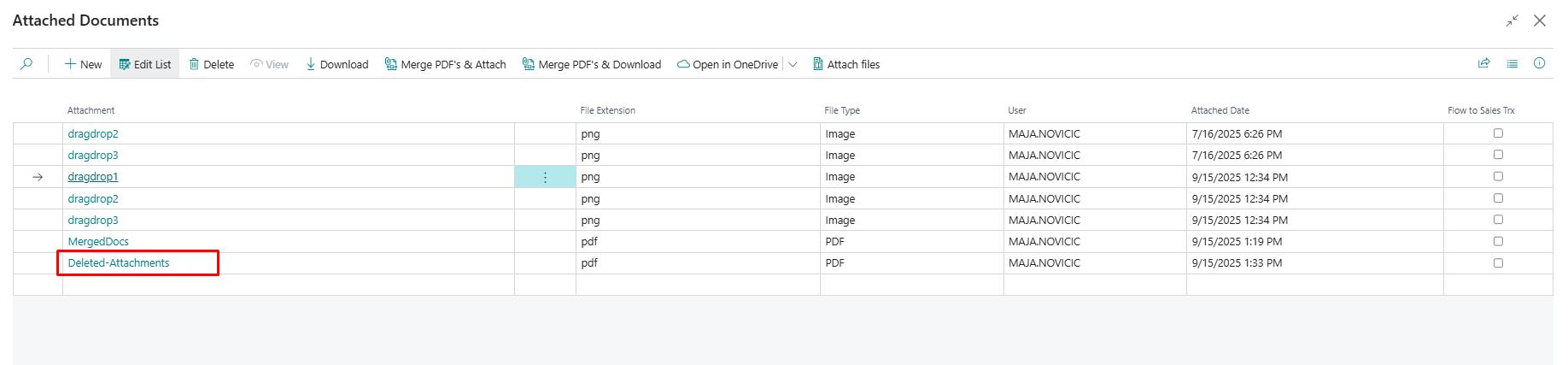
You will notice that a new attachment named Attachment Merge has been created, while the two PDFs used for merging have been deleted.
The same procedure applies to the Merge PDF and Download action. After downloading, the files used for merging will be deleted if the Delete files after downloading option is enabled in the settings.