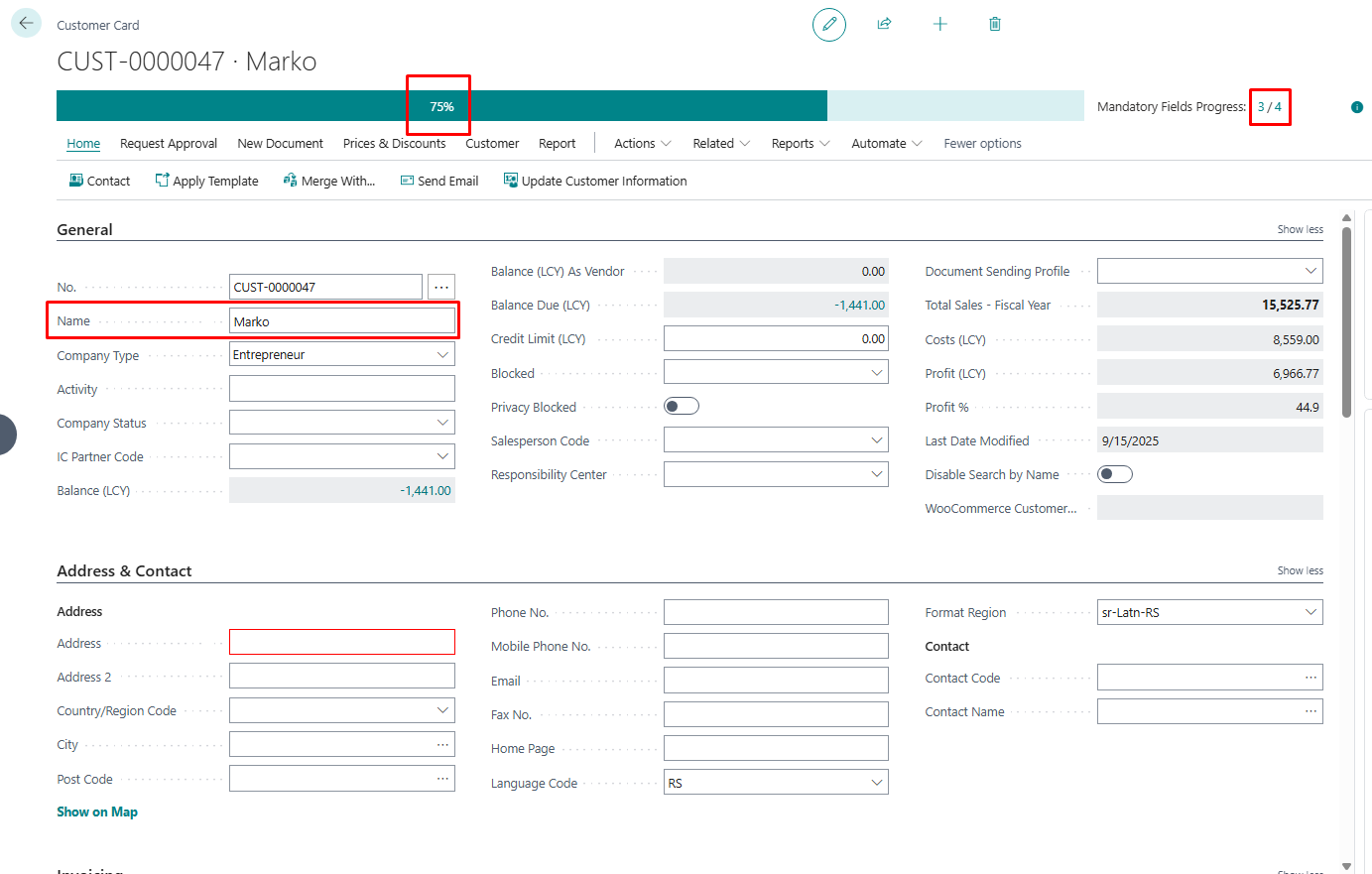Mandatory Fields
Mandatory Fields is an add-on for Dynamics 365 Business Central developed by BCILITY, allowing administrators and supervisors to define mandatory fields on key system pages to ensure accurate and complete data entry.
This application helps organizations standardize information input, prevent incomplete records, and minimize errors that could affect business processes such as invoicing, reporting, or logistics.
Key Benefits
- Ability to mark any field as mandatory on a specific page
- Visual indication of mandatory fields in the user interface
- Blocking of document/record closure until all mandatory fields are filled
- Flexible configuration based on document type, user role, or business process
- No development required – everything is configured directly from the user interface
1. How to Use It
1.1 Setting Up Mandatory Fields
Search for the Mandatory Fields Setup card and select New.
On the Mandatory Fields Setup card, enter the Page ID representing the page where you want to set mandatory fields. Once the page number is entered, the Page Name will be filled in automatically.
To enable mandatory fields, check the Enabled field.
In the lines section, add the Field No. and Field Name you want to make mandatory. You can do this by clicking the three dots (...) in the empty Field No. column. Selecting the field number will automatically populate the Field Name.
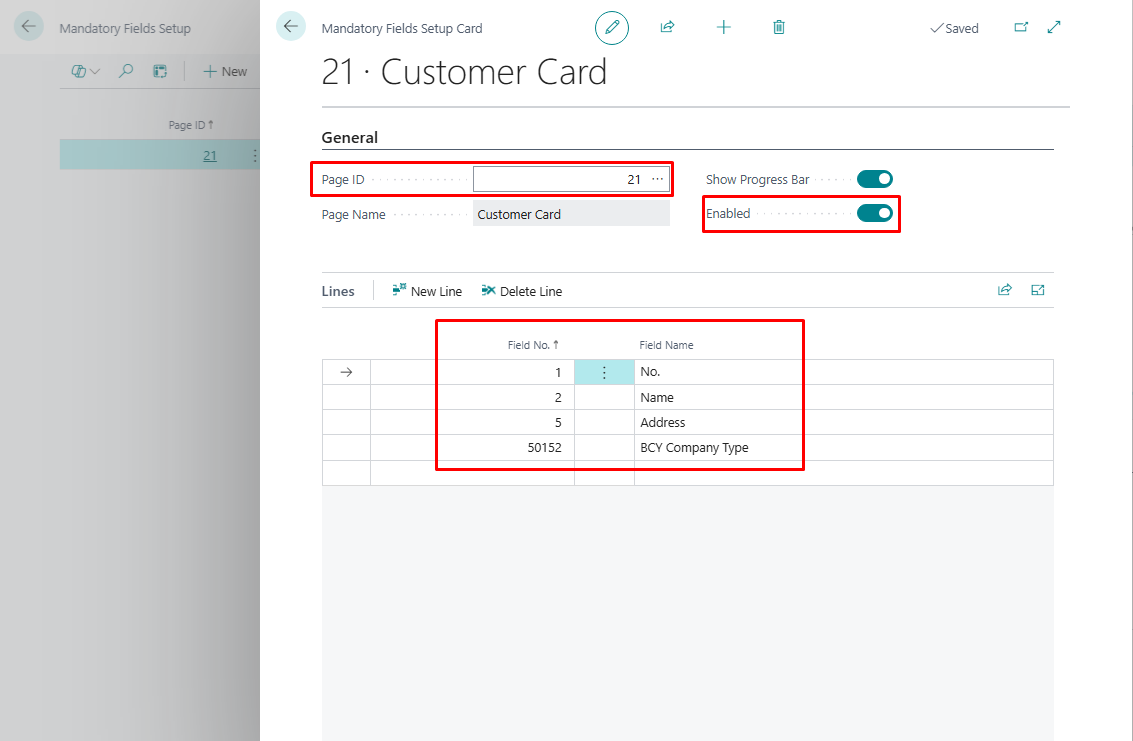
1.2 Application (Customer Card example)
On the customer card, you will notice that all fields marked as mandatory and not filled in have a red border. Additionally, at the top of the page, there is a progress bar showing the percentage of mandatory fields completed, along with a Mandatory Fields Tracker indicating the number of completed mandatory fields versus the total. Hovering over these numbers reveals the names of the mandatory fields.
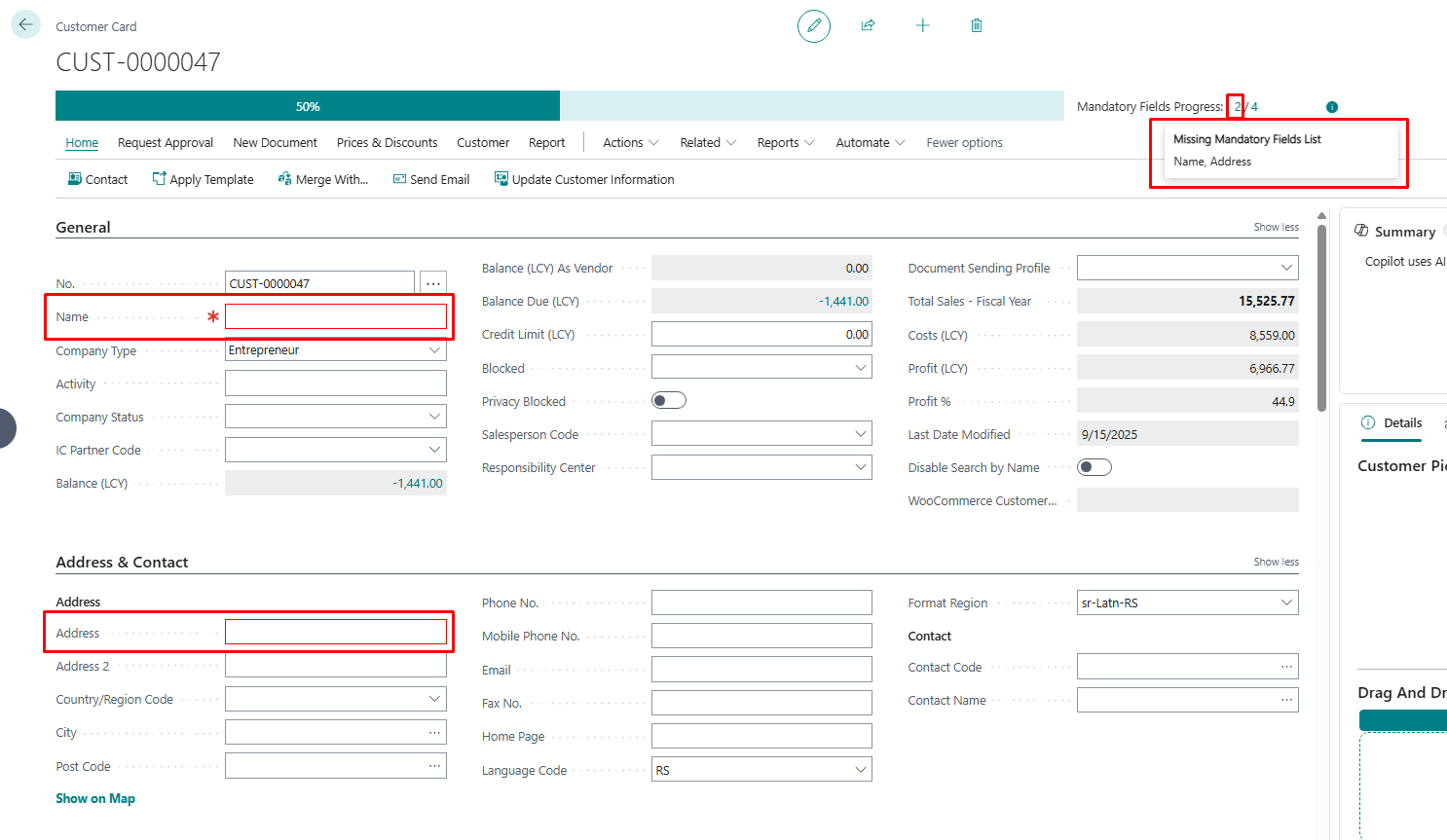
Filling in any of the empty mandatory fields updates the count of completed fields and the percentage on the progress bar.